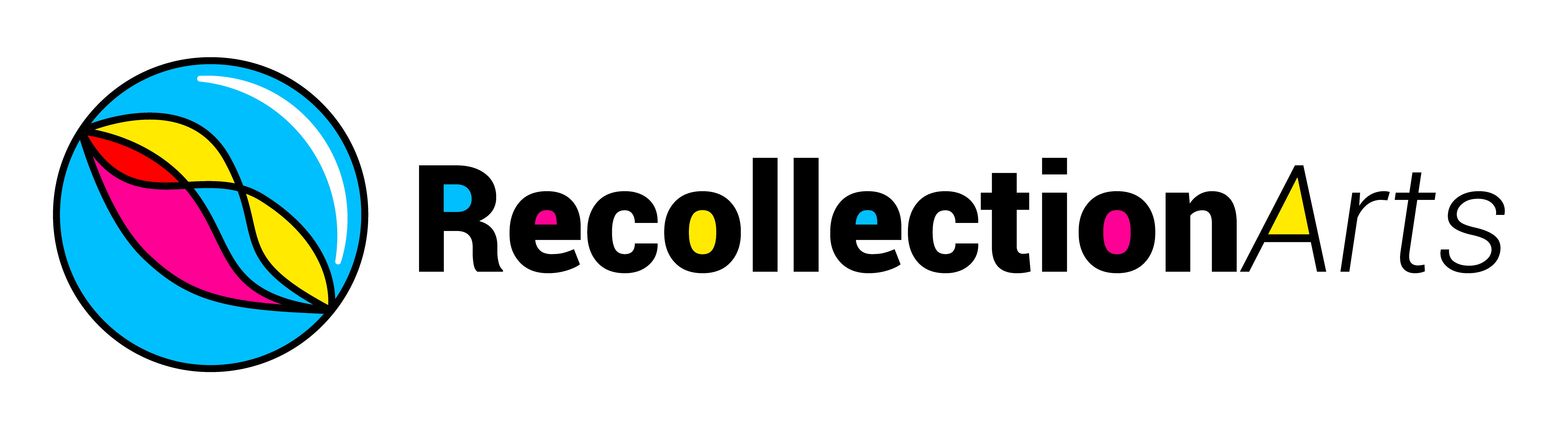Order vs Random
In the realm of digital generative art, how do we, as artists, envision our creations? Are you someone who thrives on order, or do you embrace the unpredictability of randomness? Should the art be completely random, or do you prefer to maintain a degree of control over its outcome?
For me, I am still exploring the balance by experimenting with different approaches and art styles. For example, Lost & Found celebrates the randomness of life while remaining constrained within a box. On the other hand, Wind Scene respects the grid order while embracing the spontaneity of color selection from a curated palette of 145 colors.
For SpiroArt, the focus is on blending control and creativity. With customizable parameters like Stencil Shapes, Wheel Sizes, and Color Schemes, even a small adjustment can yield a completely unexpected result. Minters can experiment freely and add a personal touch, making each piece unique.
Blind Box or What-You-See-Is-What-You-Get (WYSIWYG)
In the past, my projects were based on blind box minting. It’s akin to seeing your baby for the first time when it’s born – a moment of surprise and anticipation! However, the downside of this approach is that you might end up feeling dissatisfied with the minted piece, potentially leading to disappointment and reluctance to mint more in hopes of getting something you like.
Thankfully, with fx(hash), artists now have the ability to design parameters that allow minters to adjust the artwork before minting. This innovation ensures that minters can see exactly what they’re creating, offering a more satisfying and personalised experience.
As this is a new approach for me, I want to extend special thanks to Steve’s Makerspace for his insightful YouTube tutorial on creating an fx(params) project, which has enabled me to incorporate this feature and let minters preview their artwork before minting.
Paper Color and Pen Color Schemes
Unlike my previous art series, which relied on controlled HSB color codes, SpiroArt takes a different approach by introducing designated color schemes for the first time. The Pen Color Schemes draw inspiration from everyday writing tools such as pens, pencils, magic ink, and correction fluid etc., while the Paper Colors are inspired by Post-it Notes, symbolizing portability – much like the ease of transferring artwork NFTs.
Stencil & Wheel Sizes
There are 2 types of Stencils – round and oval, and 5 Wheel Sizes to choose from. You can select between 1 or 2 wheels, with the number of concurrent lines ranging from a minimum of 1 to a maximum of 5. Adding more than this can significantly slow down the computer, which is why the limitation exists.
Only two parameters are entirely random: 1) the starting position of the lines and 2) the colors within the Pen Color Scheme. However, minters can experiment with different seeds to find a combination they prefer.
Keep in mind that two mints will be identical if they use the same set of parameters. To make your creation truly unique, don’t be afraid to get creative and explore new combinations!
Personal Message
A unique feature of SpiroArt is the option to include a Personal Message with your artwork. The message field allows up to 64 characters, letting you add a meaningful touch to your creation that will be displayed at the bottom of the artwork. Whether it’s a wish, a greeting, your name, the title of your #SpiroArt, or something else, this feature allows you to personalize your artwork. However, avoid using Chinese or special characters, as they may appear as gibberish in the final render.
If you prefer not to include a Personal Message, make sure to clear the message box after randomizing the parameters to keep your artwork message-free.
Pattern Density
Digital art opens up possibilities beyond what physical art can achieve. By adjusting the Pattern Density parameter, you can create different effects – Tight, Loose, or Stretched. Think of the lines as threads in a fabric, where you control how closely or loosely they are woven to shape the final design.
SpiroArt Contest
To inspire creativity and promote awareness of Creative Coding, RecollectionArts.com will be hosting a small contest to recognize notable iterations of #SpiroArt. Stay tuned, more details will be available on RecollectionArts.com on the mint date!
[i]: Show Controls (After Mint)
Graphics Controls
[s]: Save artwork as PNG (select resolution before save, default: 1)
[1] to [9]: Select resolution (may not work if too high) (re-render)
Animation Controls
[a]: Reset to original mode
[r]: Start GIF recording from the very first frame (re-render)
[e]: Start GIF recording for the middle 7 seconds (if counter < 27, reset with [a] first)
[c]: Start GIF recording for the last 7 seconds (if counter < 6, reset with [a] first)
[+]: Increase line thickness (re-render)
[-]: Decrease line thickness (re-render)
[h]: Hide/unhide border & text
[d]: Hide/unhide guide Dot
[p] / [space] / [double-click]: Pause/continue the animation
[f]: Frustration mode (re-render)
First published on fx(hash)